Have you ever deleted Blogger CNAME Records accidentally? When you delete the CNAME or any DNS records that any host requires you to set up, you may lose the connection or any kind of verification status you have.
In the case of Blogger, if you delete the DNS records of Blogger, your website will get down, and even if you try to delete and reconnect your domain again, Blogger will not ask you to set up the necessary CNAME records. It will connect even with different Blogger blogs you have on your account without checking if the DNS records are available.
In such a situation, without the backup of CNAME records, it will be very problematic for new bloggers with less experience. Therefore, here I have prepared a clear step-by-step guide on how to recover accidentally deleted Blogger CNAME records easily.
Table of Contents
Problem: Accidentally Deleted Blogger CNAME Records
One day I accidentally deleted blogger CNAME records for the custom domain while changing the DNS manager. In fact, I had no idea that I should make a backup of the CNAME and other DNS records. As a result, my domain stopped resolving and my blog went down.
At first, I thought I could quickly fix a problem with my website using Google. Unfortunately, no one seemed to have the solution I needed, and I began to worry that my site would be down for a while.
To avoid losing my search engine ranking, I decided to back up my blog content from Blogger and move it over to WordPress. Then, I used a helpful tool called RankMath SEO to redirect all my old post links to my new website address.
When I first set up my website, I didn’t have much experience with different hosting options, so I chose to use InfinityFree hosting to get started. However, I knew I needed to find a more suitable hosting service in the long run. After some research, I found the right one for me and eventually transferred my site to that hosting.
I actually felt grateful for the issue that led me to discover WordPress. But then I started thinking about people who run blogs on Blogger with lots of content, categories, and comments. It can be really tough to move everything over and make sure all the old links still work.
After spending almost a week researching and experimenting, I finally found some solutions for recovering accidentally deleted Blogger CNAME records.
Solutions to Recover Deleted Blogger CNAME Records
While connecting a custom domain to Blogger, CNAME records are the key factors. Blogger itself provides two CNAME records. One of them is always the same for all. The next one is unique for each domain.
You need at least two CNAME records to connect any domain with the Blogger and four A-records (IPv4) which are optional. Since one of the CNAME records is common for everyone and four A-records (optional) are also common, I am going to list them below.
| Record Type | Name | Destination (Content) |
|---|---|---|
| CNAME Record (Common for Everyone) | www | ghs.google.com |
| A Record | “@” or “your domain” | 216.239.32.21 |
| A Record | “@” or “your domain” | 216.239.34.21 |
| A Record | “@” or “your domain” | 216.239.36.21 |
| A Record | “@” or “your domain” | 216.239.38.21 |
Note: In place of “@” or “your domain”, depending upon your DNS manager, you may either write just ‘@’ to represent whatever your domain name is or you have to write the domain name in naked form i.e. without www or HTTP or HTTPS.
In addition to these DNS records, there is one most important CNAME record that connects your domain with the blogger and is unique to each domain and blog. Now, let’s discuss how you can recover the accidentally deleted Blogger CNAME records.
There are mainly two ways to recover accidentally deleted blogger CNAME records. Both methods are easy to implement once you have basic knowledge and a detailed guide.
Method 1: Recovering Deleted Blogger CNAME Record Using Webmaster Central
This is the easiest and primary method you can use to recover the deleted Blogger CNAME records. You can get the required CNAME record using the old version of the Google search console called Google Webmaster Central. So, here is the process to get back the deleted Blogger CNAME records.
Get Access to Google Webmaster Central Site Verification
This particular tool is not visible and not even indexed on Google when searched normally. To get access to it, you must go to the Google webmaster central site verification page. Which can be accessed directly from the Webmaster Central Site Verification link. Ensure that you are logged in to the same Google account on which your Blogger blog is created.
Once you get to this page, you will find the list of all the custom domains, subdomains, and BlogSpot blogs you own. Make sure to find out the particular domain for which you have accidentally deleted Blogger CNAME records. If it is not there, you can easily add it using the ADD A PROPERTY button on the top.
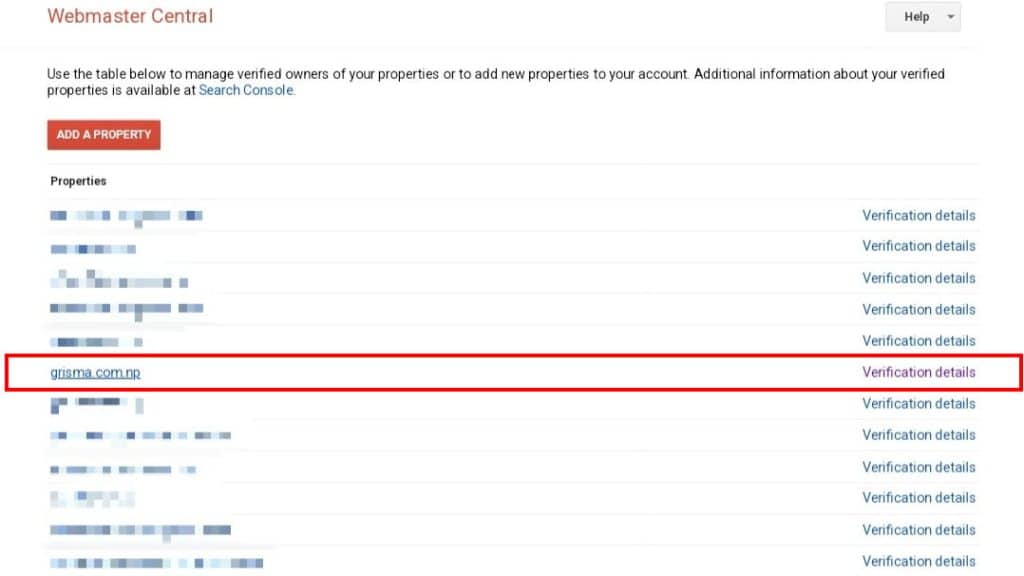
Finding DNS Records to be Added
Once you locate the domain and select it, click on the domain or verification details on the side, it will show all the DNS records you previously had while verifying the domain in the Google search console. Don’t worry even if you have not added the domain in the search console, it will still work.
Situation 1:
By chance, if you had verified your domain in Google Search Console (GSC) after successfully connecting the domain with Blogger, GSC does not ask you to add any TXT records for the domain verification process. That means the CNAME record we are looking for was used in that verification process.
In this scenario, upon clicking on your domain from that list will show something like this as shown in the following image.
To find out the name and destination of your CNAME records, just click on the “Details” button. This will show you the specific DNS records you need to set up.
In this, there will be two parts of CNAME records. The part that starts as “gv-xyz….dv.googlehosted.com” should be used as the destination and any random text that is before the space of the destination part is the name of that CNAME record.
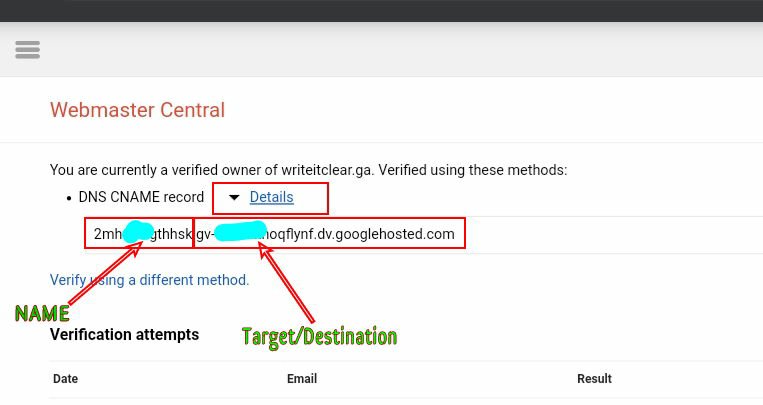
Situation 2:
If you have verified the domain on the Google Search Console using TXT records before adding it to the Blogger, then you will find the TXT record instead of the CNAME records as above which may look like this. In this case, you have to go for Verify using a different method option.
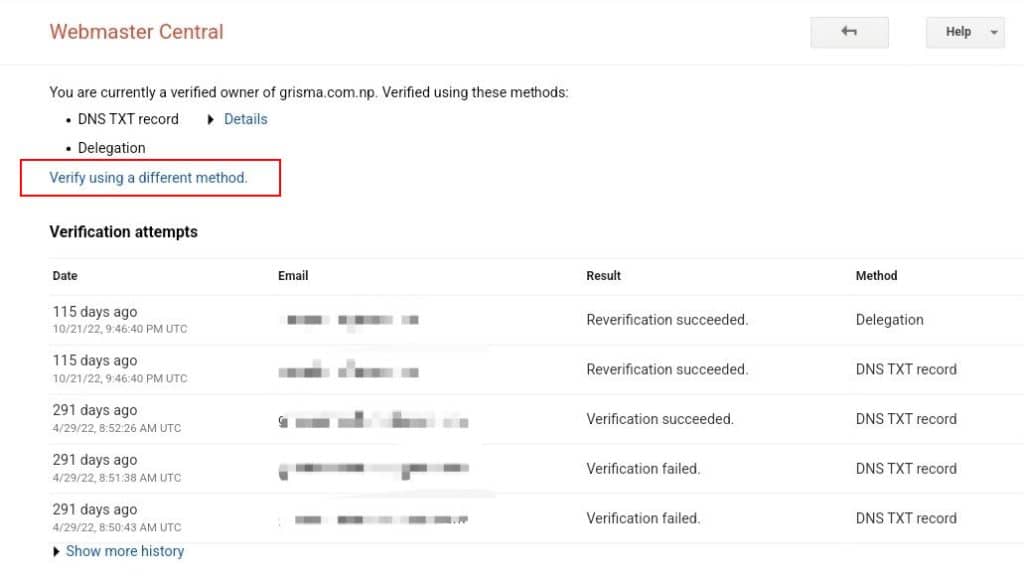
By default, it asks to add a TXT record for domain verification, which may be already on your domain, but it is irrelevant here. There are 2 more ways to verify the domain one is signing with the domain registrar listed there and another is using a CNAME record if your domain registrar is not listed there.
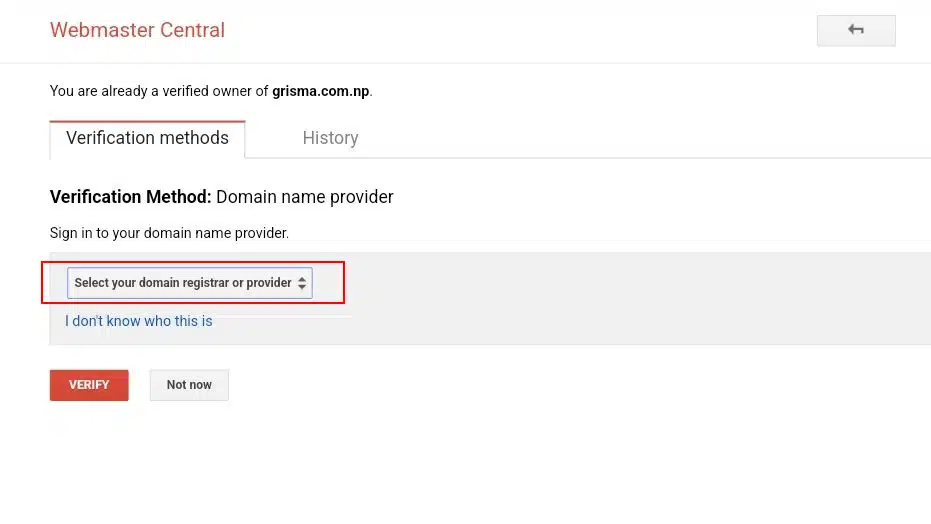
As we are looking for the recovery of deleted Blogger CNAME records, even if the domain registrar is in the list, we must go for the Other option in the list of domain registrars. And finally, click on the Add a CNAME record option at the bottom.
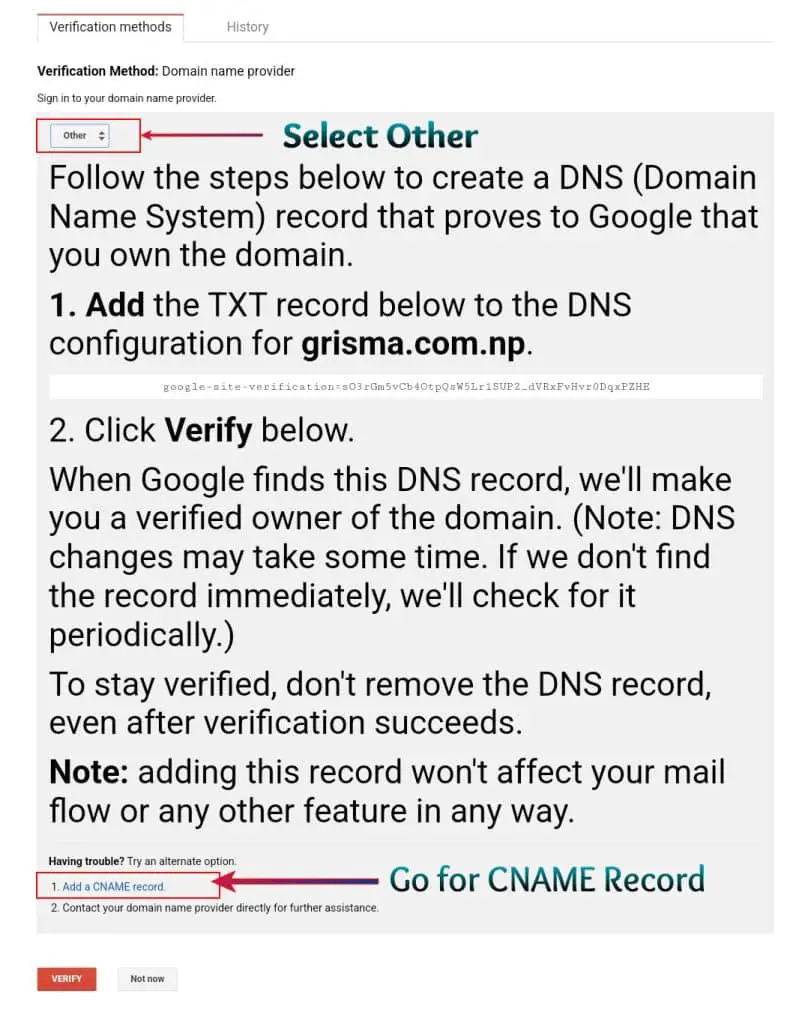
Getting the Details of Deleted CNAME Records of Blogger
If you have followed the steps mentioned up to the previous point, you must see something like this. The CNAME Lable/ Host will be a unique subdomain looking like randomtext.example.com, where example.com is your actual domain where the bold text part should be the name of your CNAME for Blogger. While the second part i.e. destination or target looks like “gv-text.dv.googlehosted.com”, where text can be any random text.
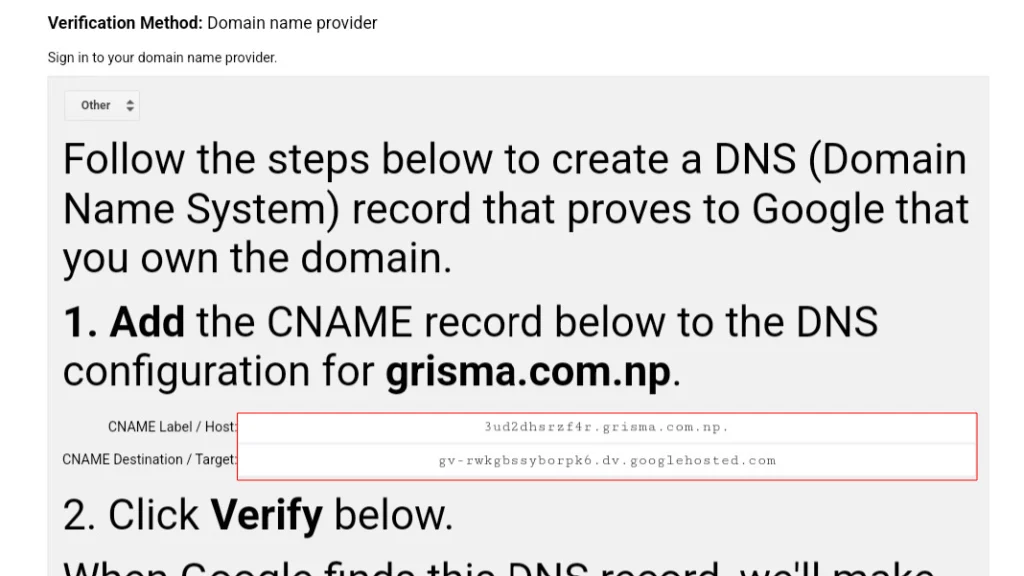
Method 2: Ownership Transfer Method to Recover Accidentally Deleted Blogger CNAME Records
Under this method, you will use a different Google account in order to add the custom domain on the same blog, after transferring the ownership of the blog from the old account to the new account after removing the custom domain before transferring the ownership.
1. Remove Custom Domain First
- Go to Blogger and select the blog you are having this issue of deletion of CNAME records for Blogger.
- Go to the setting of the Blog whose CNAME records have been deleted mistakenly.
- In this method, you must remove that custom domain first. The remove custom domain option can be found under the publishing option of the settings.
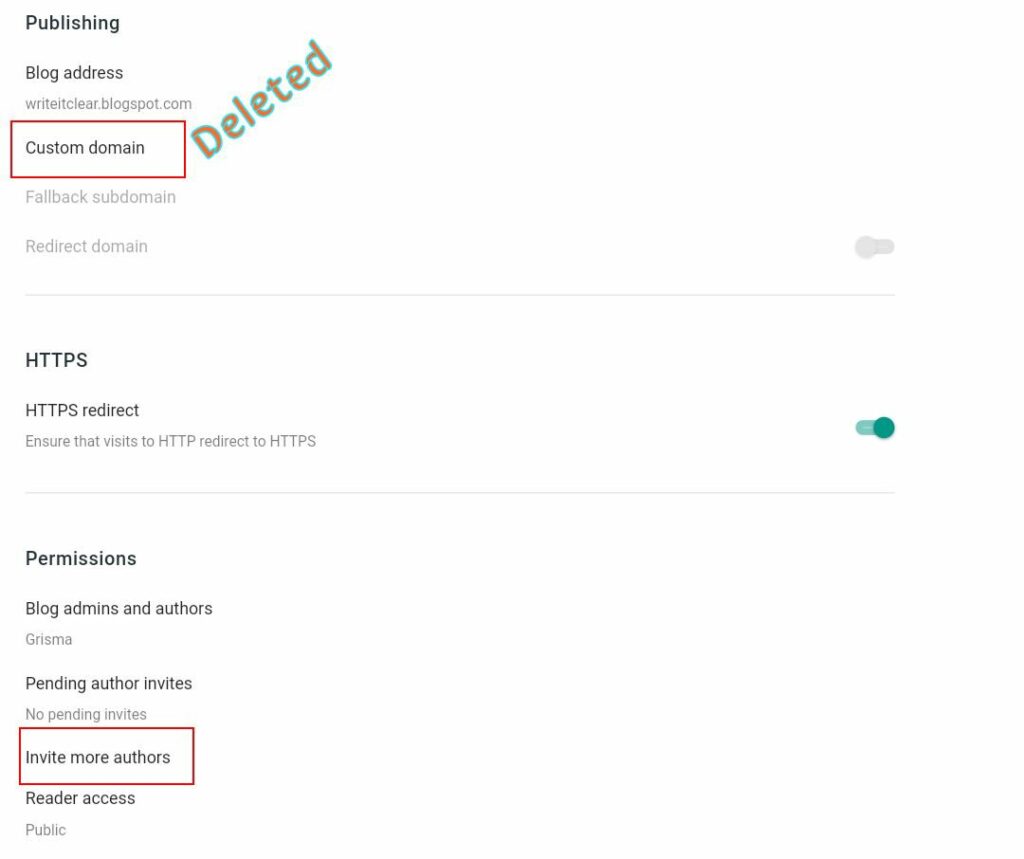
2. Add New Admin
- Create a new Account on Google or your family members or your other existing account.
- After removal of the custom domain, scroll below to the Permission section and click under Invite More Authors.
- A popup will appear requiring an email address. Provide the email address of the invited account and click on send.
- Check the email address and accept the invitation for the same from the invited author’s account.
- After the invitation is accepted successfully, again go to the settings of Blogger from the main account.
- Under Permission, click on Blog admins and authors.
- Change the status of the invited account to Admin from the author and save it.
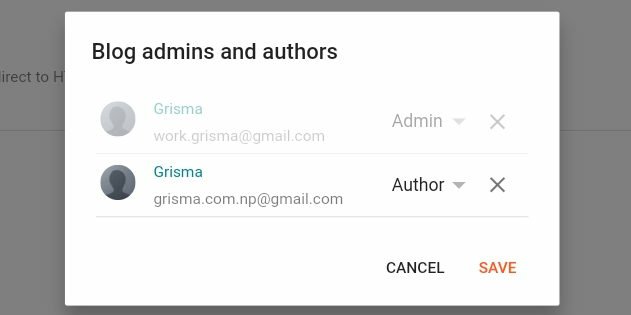
(Now, if you try to add your custom domain with your main account, it will get added without asking to add DNS records and due to deleted CNAME records, the site won’t work.)
3. Add Custom Domain From New Owners Account in Order to Get New Sets of Blogger CNAME Records
Before heading to the next step, make sure you removed the custom domain from the blogger before adding the new admin as mentioned in point no 1.
- Go to the invited account and click on a custom domain which is located under the publishing section of settings.
- Add the domain that has stopped working on the field of the domain(must include www)
- Now, add the new CNAME records provided by Blogger with the help of your DNS manager.
- After a few minutes of adding such records, click on save and the site will start working.
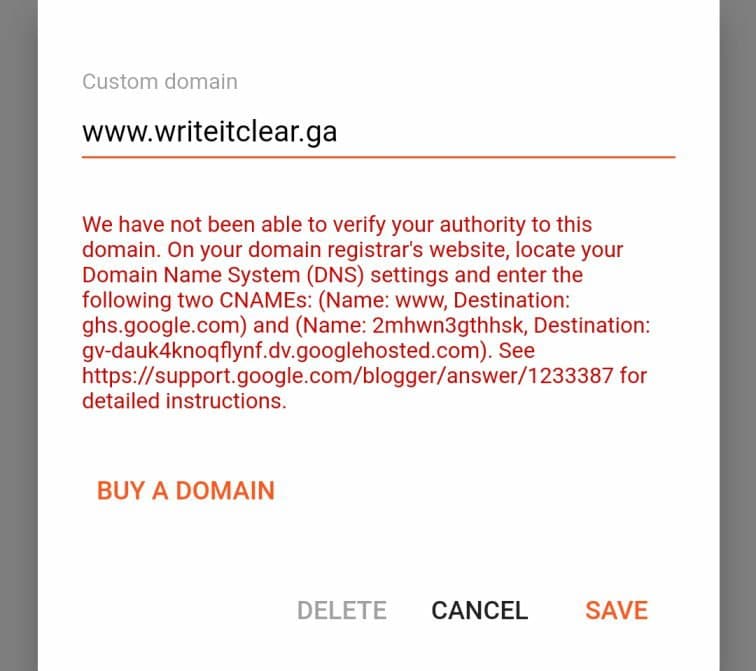
By performing these easy steps you can actually solve the problem where the Blogger’s CNAME Records for Custom Domain get Deleted.
If the problem is not solved, it may be because you did not take step 1 seriously. [ you must remove the connected domain with the old account ]
Summary:
If you have deleted blogger CNAME records accidentally and you do not have a backup of these records, then this blog will help you to solve the problem.
Try to solve the problem with method 1 rather than second. But, in my case, I found the second method easier when I had no idea of Webmaster Central.
If you fail to solve the problem, please comment down below or contact me or any other options before doing anything else. I will assist you to recover or find your CNAME records for bloggers.
Discover more from Grisma Blog
Subscribe to get the latest posts sent to your email.
Thank you so much
Thank You So Much
thanx a lot!
Thanks a lot
also you can use ‘Verify using a different method’ in step 2 of article
1.select your Domain name provider
2.click on ‘Add a CNAME record’
4.copy to your Domine configuration DNS
5.back to Webmaster and select ‘verify’
don’t forget : www ghs.google.com