"It does not matter whether you need a SSL certificate for the domain hosted with Infinityfree or any other hosting. You will get a free SSL certificate issued by Let's Encrypt with the help of Infinityfree."
Table of Contents
In today’s digital age, website security is a top priority for businesses and individuals alike. One of the most effective ways to safeguard your site and build trust with your visitors is by implementing an SSL certificate.
With SSL certificates on your website, your website’s visitors will feel confident that their data and activities are safe and secure. Additionally, having an SSL certificate can improve your website’s search engine rankings and overall online reputation.
Fortunately, obtaining a free SSL certificate is now easier than ever with Let’s Encrypt, a leading certificate authority that offers trusted and secure encryption for your website.
Let’s Encrypt is a certificate authority that issues SSL/TLS certificates for free. While Let’s Encrypt doesn’t issue SSL certificates directly from its platform, it provides an API that can be integrated into web hosting control panels, software, and automation tools to automate the certificate issuance and renewal process.
Obtain Free SSL Certificates from Infinityfree
Most of the hosting providers integrate Let’s Encrypt into their control panels, making it easy for website owners to obtain and install SSL certificates without any additional cost or complexity. However, if your hosting provider doesn’t provide a Let’s Encrypt free SSL certificate then you can still obtain a Let’s Encrypt free SSL certificate by using Inifinityfree‘s SSL certificate issuer that can communicate with the Let’s Encrypt API directly and issues you a free SSL certificate.
So, how can you get a Let’s Encrypt free SSL certificate easily? Look no further than Infinityfree! This platform provides a simple and hassle-free way to obtain free SSL certificates for any number of websites.
It does not matter if the website is hosted on their free hosting paid hosting or any other hosting server, Infinityfree will still help you to obtain a free SSL certificate from Let’s Encrypt. It will also issue an SSL certificate for any domain or any sub-domain you own and provide the required DNS records.
So, let’s get started with the process
Step-by-Step Guide on How to Get A Free SSL Certificate on Infinityfree
The following guide should be enough to get a free SSL certificate issued by Let’s Encrypt using the platform provided by Infinityfree. Before getting started, make sure that you have access to add a DNS (CNAME) record for the verification of your website.
#Step 1: Sign Up Or Login To Infinityfree Account
If you are looking for how to get a free SSL certificate on Infinityfree, then you might already have an account. But if you are not using Infinityfree but only trying to get a free SSL from this platform (which is also possible), you must sign up for the Infinityfree account.
The signing-up procedure is simplest on this platform. You need to visit the website: infinityfree.com and click on the register button shown at the top right corner of the website. Once you click on the register button, it will redirect you to the sign-up page where you will be asked to provide an email address and preferred password.
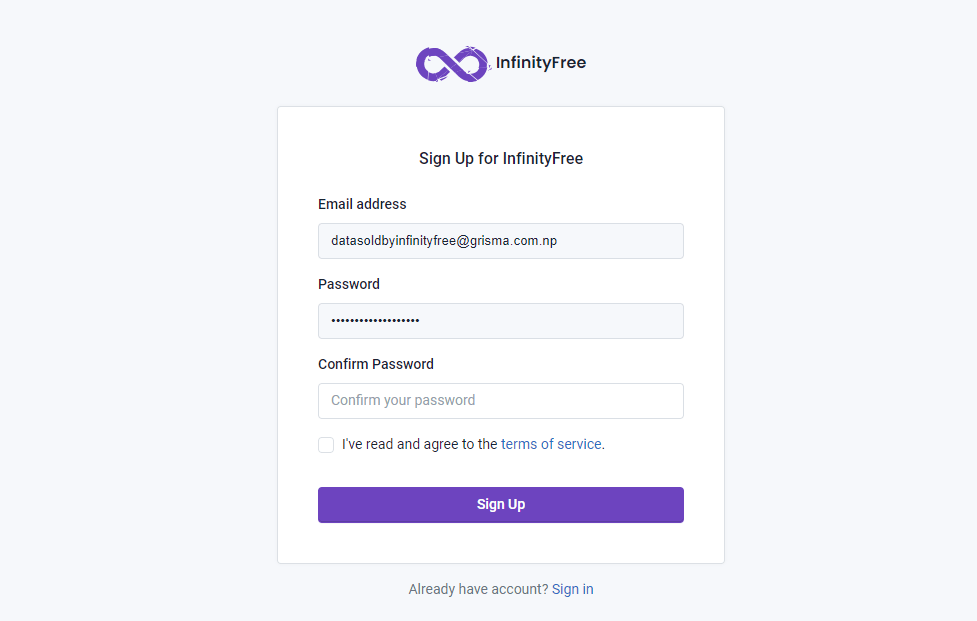
Once you proceed to sign up, a confirmation email will be sent to your email. Just verify the account and you will be able to log in and access the account dashboard.
#Step 2: Create A Free SSL Certificate Order
Once you sign up for the account, log in to the account with the account details. You will be able to see the Accounts tab on your dashboard. To obtain a free SSL certificate, you need to go to the Free SSL Certificate tab. Once you go there, you will be shown a button with +New SSL Certificate text. You can simply click on that button to create an order for a new certificate.
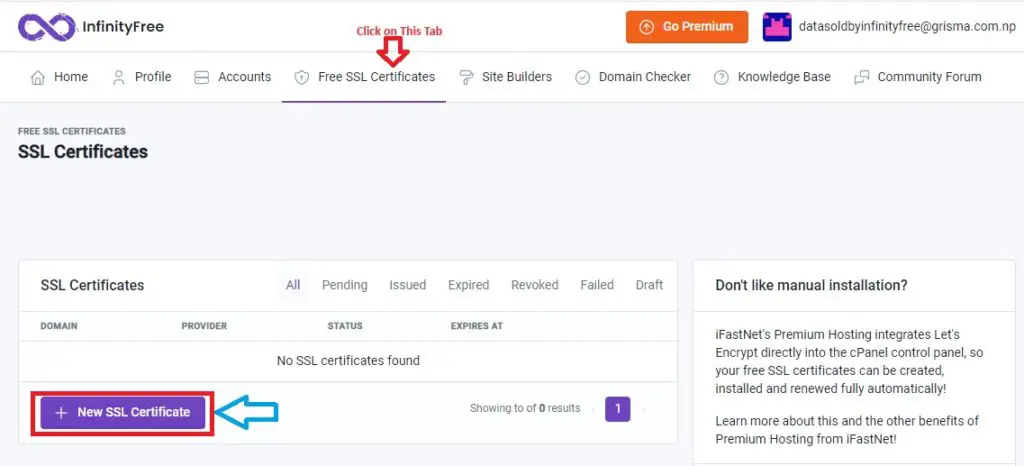
#Step 3: Create A Free SSL Certificate Order
The order page is also really simple. In the first field, you will need to provide your domain name or subdomain for which you need a free SSL certificate.
For instance, if you need an SSL certificate for example.com, simply enter example.com and it will also cover the www.example.com subdomain automatically. But if you are willing to obtain an SSL certificate for other subdomains such as blog.example.com or m.example.com, etc. you will need to provide the subdomain of your main domain.
You will not be able to issue SSL certificates for multiple subdomains on a wildcard basis as any other paid issuers provide for *.example.com.
After entering the domain or subdomain, click on the Advance Options, this will show up a dropdown list where you can select multiple SSL certificate providers. I recommend using Let’s Encrypt rather than another as this is the most used one and also issues the certificate faster.
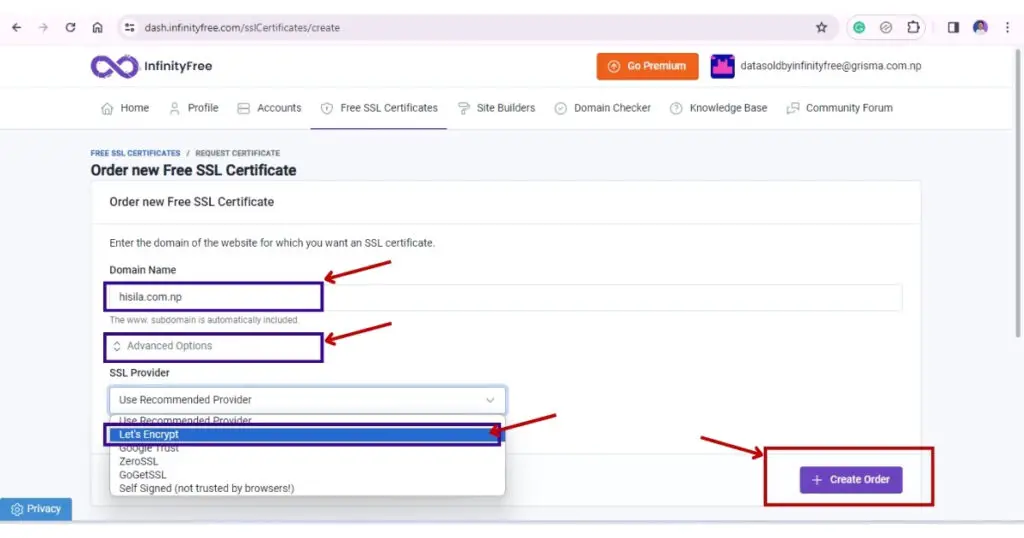
#Step 4: Verify Domain Ownership
For the verification of domain ownership, you will be asked to verify the ownership. To verify it, you must be able to create a CNAME record on your DNS manager. This will ensure that you own that particular domain. What does it do? It will ask to create a subdomain that points to another subdomain of their domain which will verify the ownership.
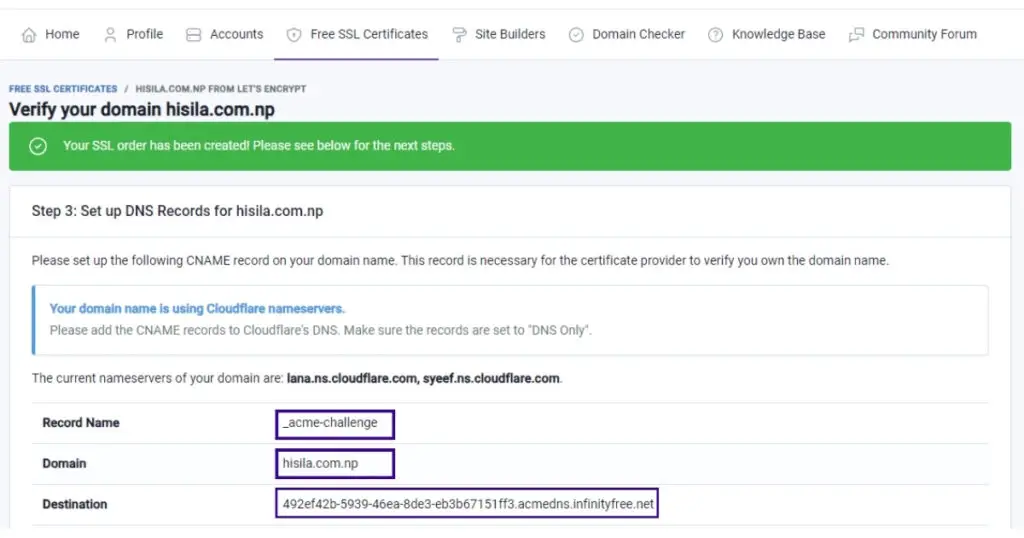
When you are trying to obtain an SSL certificate, domain ownership verification is usually asked. This is to ensure that no one gives unnecessary load in generating an SSL certificate for the domain they don’t own.
#Step 5: create a CNAME record for Verification
You must create a CNAME record from the DNS manager that is pointed to the nameserver. If you are using the default nameservers of the domain registrar, you can add a DNS record from the DNS manager of the registrar. If you are using Cloudflare, you can create DNS records on Cloudflare. I recommend using Cloudflare for better management and CDN service.
But, if your domain is already added to your hosting on Infinityfree, then your CNAME records will be automatically created by the system itself. In this particular case, your domain must be added on infinityfree pointing with nameservers.
Records to be created (example with Cloudflare)
In the case of the root domain, (hisila.com.np in the following case)
Login to your Cloudflare account (or any DNS manager), click on the domain, and the left side you can find DNS. Then click on the Add Record button available on the main page of this page. Then choose CNAME from the dropdown list of the Type head.
Now it will give fields for:
- Name (required)
- Target (required)
- Proxy status
- Comment
Name: paste the record name (as shown in the previous image) which is: _acme-challenge
Note: If you are obtaining a free SSL certificate for a subdomain like “blog.example.com”, then the name should look like this: _acme-challenge.blog
Target: Use the destination text asked by Infinityfree as shown in the previous image which is: 492ef42b-5939-46ea-8de3-eb3b67151ff3.acmedns.infinityfree.net
Proxy: Disable the proxy, otherwise it may take forever to propagate the records and sometimes Infinityfree may not even recognize it.
Comment: Anything to remember. For example: record for free SSL certificate
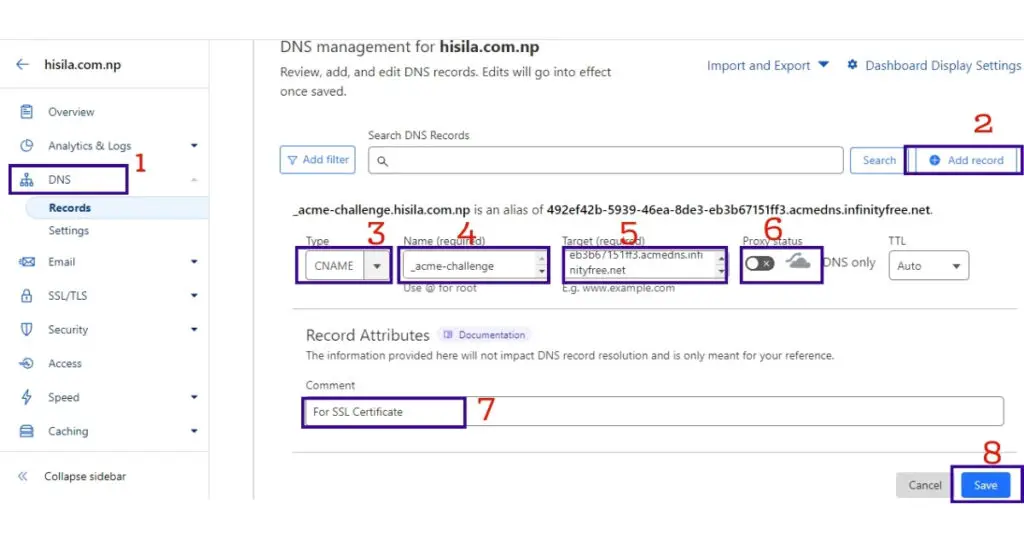
Finally, save the record by clicking on the save button. Make sure that you have correctly pasted the name and target considering the extra addition in case of the subdomain. Now, return to the domain ownership verification page of Infinityfree and refresh the page.
If you have added the domain to Infinityfree with the nameservers of Infinityfree, you can create the CNAME record under the CNAME records option shown in the following image.
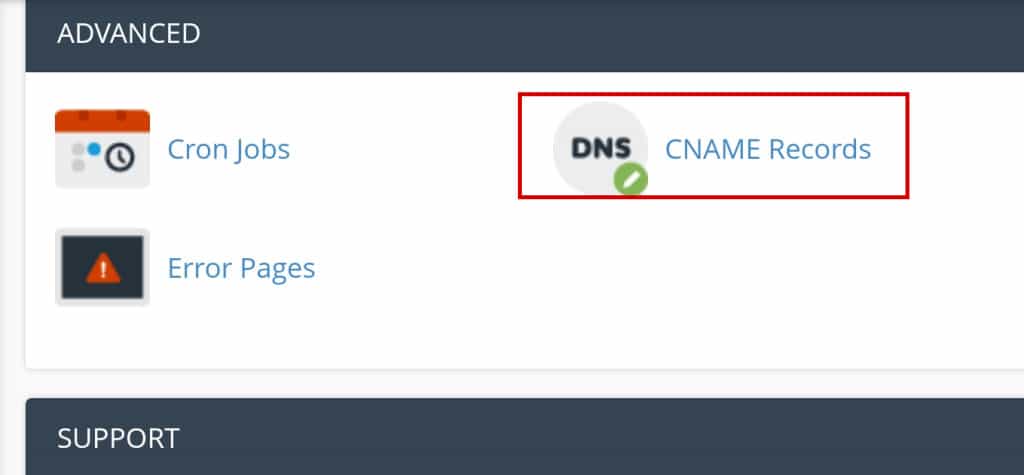
#Step 5: Request Certificate
Once you added the records properly, you can refresh the domain verification page to see the status of your CNAME records. If it is showing ready, you have successfully managed to verify the ownership. If it is showing not ready, you can wait a few minutes. If the problem persists, you can check if you have made any mistake review the process, and disable the proxy, if you have enabled it while creating the CNAME record on Cloudflare.
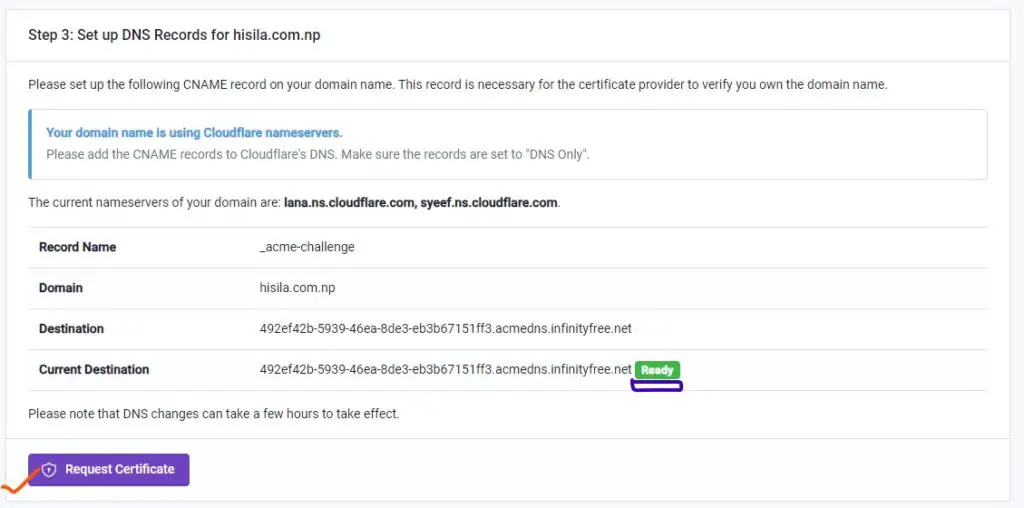
If you are already seeing the ready message, click on the request certificate button to obtain a free SSL certificate issued by Let’s Encrypt on the Infinityfree dashboard.
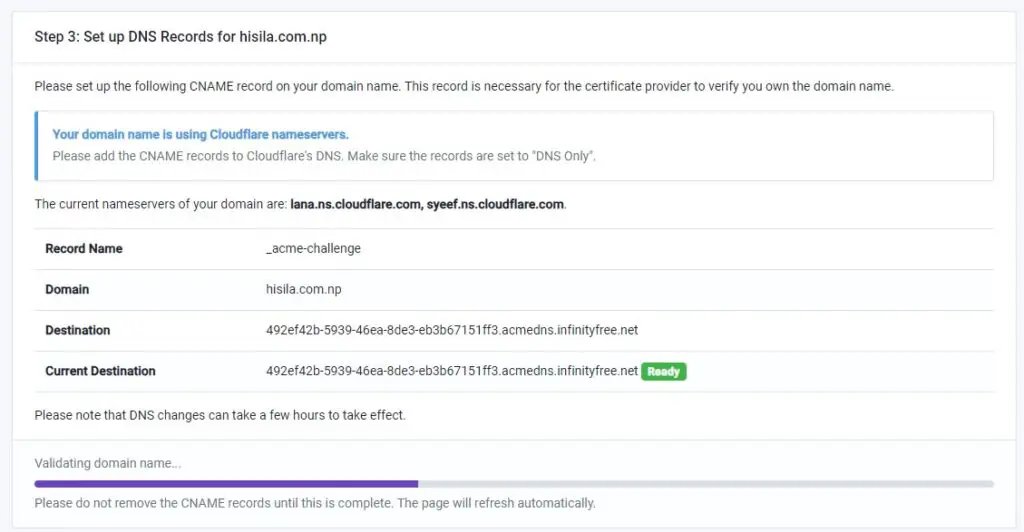
After clicking that button it will show a progress bar that shows that the certificate is being issued. It takes hardly 15 seconds to complete the process and it will issue you a new certificate.
#Step 6: Install Certificate Or Obtain Certificate and Private Key
This is the final step of this process. You can install the certificate to your domain automatically, only if you have that domain hosted on the Infinityfree Server. Otherwise, there will be no option to auto-install.
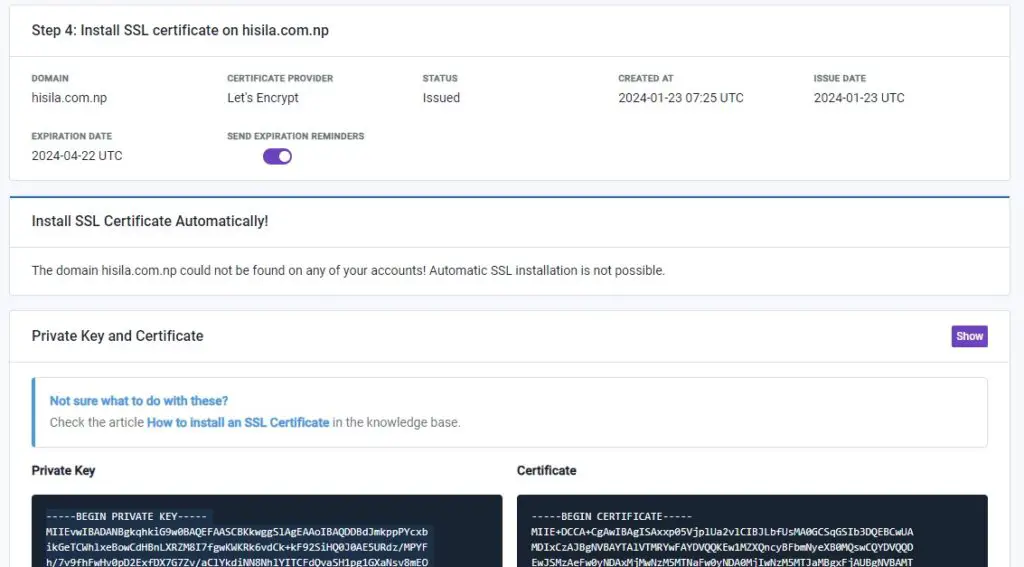
In addition to that you will also be given an option to copy the Certificate code and private key for your domain.
You can simply copy and paste the texts of the certificate and private key and paste them on your server directly or save them as plain text files or text files and use them as per necessity.
If the auto installation doesn’t work for you on the Infinityfree server, do not worry, you can also install it manually from the control panel using the SSL manager option.
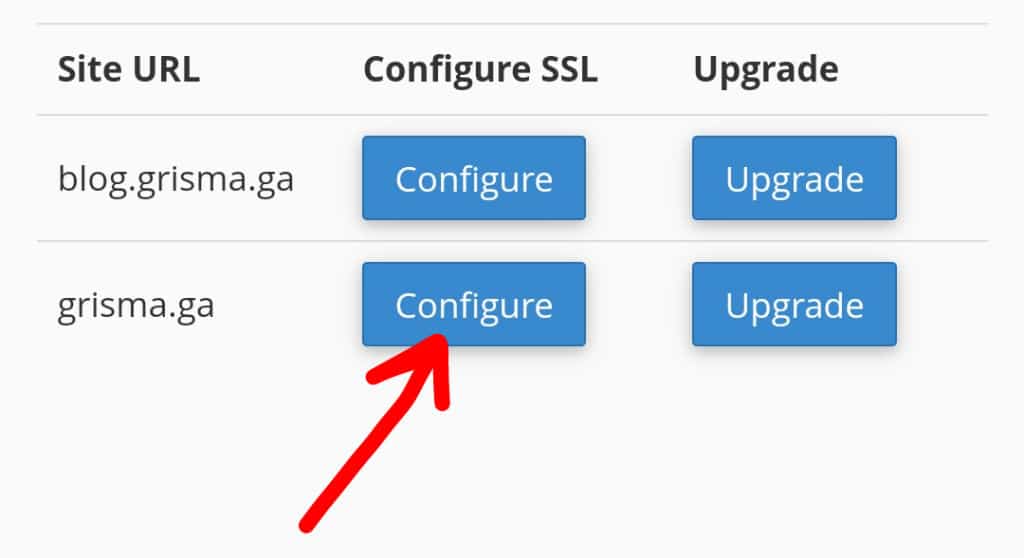
This is one of the easiest ways to get a Let’s Encrypt SSL Certificate for free. These certificates are free for a lifetime. But, you need to renew it every three months.
#Step 7: Install Let’s Encrypt Free SSL Certificate (Infinityfree – vPanel)
Once you obtain the private key and certificate, the installation process is very simple.
- Go to the SSL/TLS option available on the control panel of your vPanel control panel.
- Click on the configure SSL button for the domain you have obtained the certificate.

- Paste private key text in the private key field and click on the upload key button.
- Paste the certificate text in the field of certificate and again upload the certificate.
That is it, you have successfully got a free SSL certificate from Let’s Encrypt using an infinityfree server.
Conclusion
The service offered by Infinityfree to issue the SSL certificate is a life savior for those who do not have any SSL certificate and do not have access to the Let’s Encrypt server as well. The only downside of this is that you have to do some exercise adding DNS records.
Discover more from Grisma Blog
Subscribe to get the latest posts sent to your email.
how to get SSL certificate from Cloudflare in my .np website hosted on infinityfree hosting?
No. It is not on infinityfree anymore. You can still get free ssl from Cloudflare.
domain registered from register.com.np