- Install WordPress on cPanel Using Softaculous.
- 1. Log in to your cPanel/vPanel
- 2. Find Softaculous App Installer to Install WordPress on cPanel
- 3. Find WordPress Installer which is Core to Install WordPress on cPanel
- 4. Install WordPress on cPanel
- 5. Completion of WordPress Installation on cPanel
- Conclusion
- Summary
- Frequently Asked Questions
You can install WordPress on cPanel of hosting server which are using cPanel, vPanel or most of other panel.
There are two methods to install WordPress on cPanel of your server. One is automated simple installation using software like Softaculous. Most service providers also call it one click installation for marketing.
The next is called manual installation. In Manual installation, you will need to download WordPress Content Management System [CMS] and install WordPress on cPanel of hosting server manually creating a SQL database for it.
Most of hosting service provider makes Softaculous and other similar software available in their server’s control panel. This helps to make an easy installation of CMS like WordPress, Joomla, etc.
But in some cases the license obtained by hosting service providers with such Software developer expires.
And some of hosting service providers do not provide one click installation software on the server.
This commonly happens with hosting service available at very low price or for free.
In this case, you may need to install WordPress on cPanel manually. This Blog will provide solution for “One Click Installation” only.
Install WordPress on cPanel Using Softaculous.
The following guide will work on cPanel and vPanel ( cPanel like control panel, as seen on Infinityfree) if your service provider has made Softaculous available.
1. Log in to your cPanel/vPanel
You can easily login to your cPanel through yourdomain.com/cpanel. Or, follow your own method of login.
As you know, without access to cPanel, you can not install WordPress on your cPanel. Therefore, if you don not have access to cPanel, contact your hosting service provider.
2. Find Softaculous App Installer to Install WordPress on cPanel
Depending upon hosting server’s cPanel, this function may be available under any heading. Generally, it is available under software section.
In my case, it is available as Softaculous App Installer under software section.
In my server, additionally there is separate function which is named as WordPress managed by Softaculous. This is nothing special as it directly opens WordPress on softaculous which you can also open through softaculous.
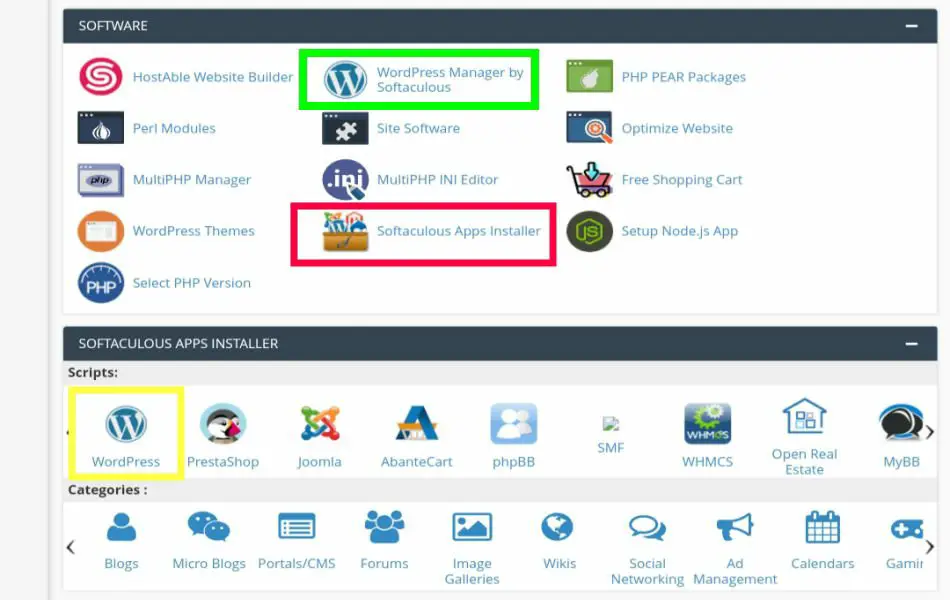
3. Find WordPress Installer which is Core to Install WordPress on cPanel
To install WordPress on your domain, click on Softaculous App Installer or on WordPress managed by Softaculous.
If you only have Softaculous App installer, after clicking on it a new page will appear. The new page will have numbers of CMS including WordPress, Joomla, WHMCS, etc.
Click on WordPress and the following interface will appear.
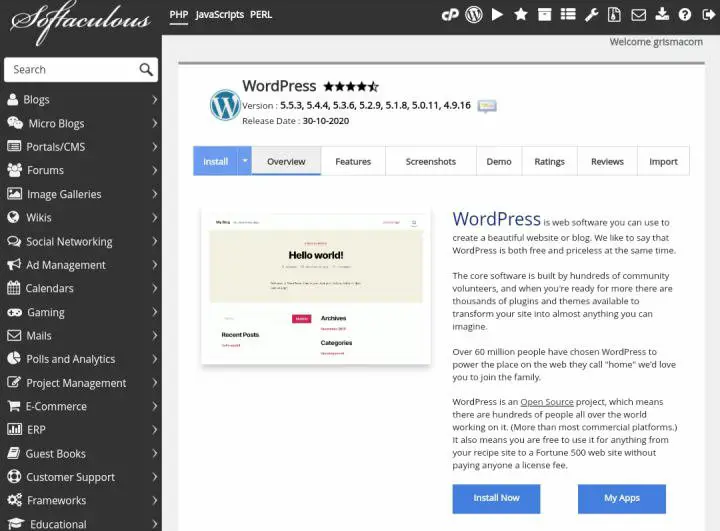
4. Install WordPress on cPanel
Without thinking of other options which a beginner have to do nothing with them, just click on the Install Now button.
This is the most important step of installation. Here you will select preferred Domain or subdomain and sub directory. In fact, the homepage url of your WordPress site will be decided here.
Similarly, site name, meta description, login detail, etc. is also decided here. However, these details are editable and changeable later from WordPress dashboard.
So, let’s begin the installation process.
Software Setup
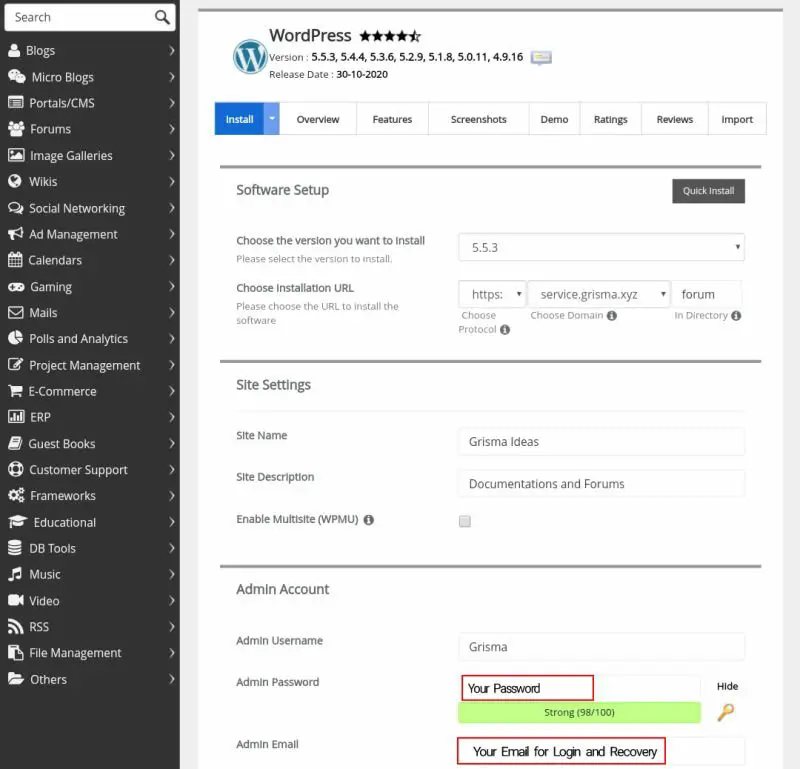
In the field of Choose the version you want to install, select the latest version available from dropdown.
The next step is selecting URL of your installation. In the protocol field, choose how you want to see the URL.
If you have little bit knowledge about SSL certificate and secured protocol, choose HTTPS connection with or without www whatever you want the URL to look.
In the field of domain, select the domain you are willing to install WordPress CMS. Keep the sub-directory empty, if you want the WordPress to be installed on Homepage.
But if you want to make site under different language installing separate WordPress under different sub-directory, then you can do it here.
For example, if you want to make site in English as well as in Nepali language, then install WordPress under domain.com/en and domain.com/np separately.
In my case, I am installing WordPress under my subdomain/forum to run forum and documentation for my servies.
Site Setting
In this section, you will find two different fields.
One is Site Name, in this field give the name of site you want to appear.
Another is Site description, in this field give a short description about your site. This appears just after the title while browsing and works as meta description of your site.
Admin Account
Under admin account field, you will need to provide three things.
- Admin Username – Username to login to your site’s admin panel.
- Admin Password – This should be very strong.
- Admin Email – An Email, which is used to login, reset the password and receive any updates or critical issues.
Now without making changes to other options, click on the Advance options field. The following interface will appear.
Advance Options
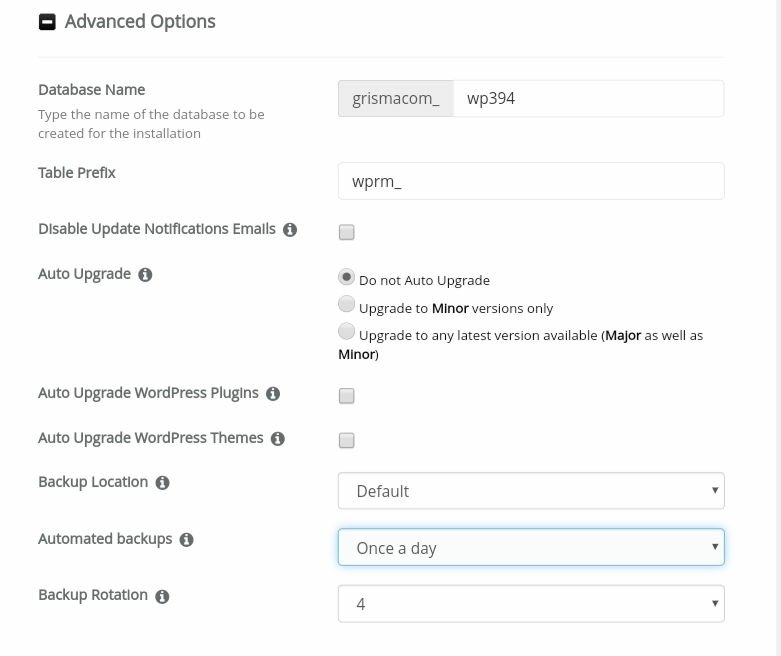
In database name field, you can set any name or leave it as it is. If any error occurs in database of certain site, giving related name could help you to fix the issues in future.
In Auto update field, you can set update enabled for minor as well as major if your site is going to be static with less management from WordPress dashboard.
Setting auto mode may make the site crash or slower when the site starts updating while you are getting lots of traffic. Therefore, you can update them manually during zero traffic hour.
Same thing applies for Theme and Plugin updates.
Now, in the Back up Location, keep it default and in the Automatic Backup field change to once a day or whatever the period you want to backup your site.
In Backup Rotation field, keep 2-4 which means backup of 2-4 will be stored and older will get deleted.
Select Theme
WordPress site’s design is decided by the theme used. You can choose any theme you like. If you do not choose a theme, it will select default WordPress 2020 theme.
Theme can be changed later. Therefore, I suggest to do nothing in theme setting.
Install – The final one click
Installation takes few seconds to some minutes to complete. It depends upon how fast your server can receive data. Better the hosting, faster will be the installation time.
Do not leave the installation window even in background. Wait till it gets 100% progress bar.
If you exist or even minimized the window, it will stop working and an incomplete files will be stored on your server.
5. Completion of WordPress Installation on cPanel
After the progress bar reaches to 100%, it will redirect to the following page.
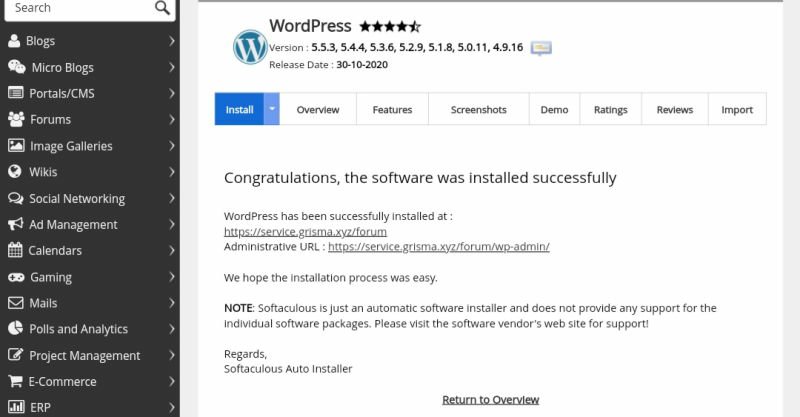
First URL will be the homepage of your WordPress site.
Second on will be the login URL, which on first click will redirect to your WordPress Dashboard without requiring username and password.
If you click on Return to Overview, you will see all the URLs where the WordPress is installed. You can also edit in some extent, make stagging or delete the installation.
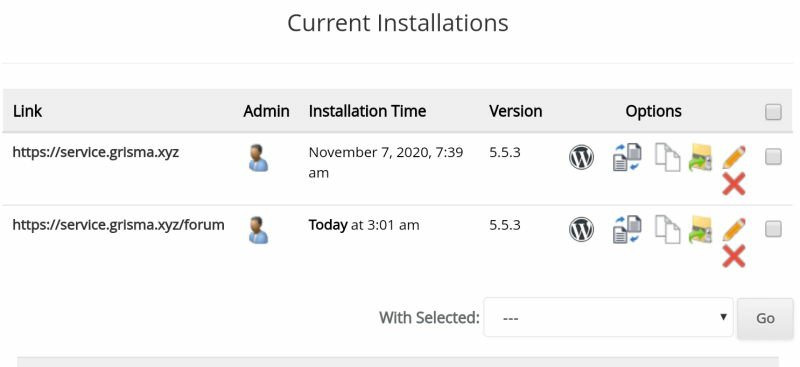
Conclusion
In this way you can easily install WordPress on your site using Softaculous App Installer. If you have any confusion or questions, feel free to share through comment section or using contact form.
Summary
The following list shows the steps you need to perform to install WordPress on cPanel.
- Login to cPanel
- Find Softaculous App Installer
- Find WordPress
- Click on Install
- Provide Relevant Details such as site protocol, domain/subdomain, sub-directory, site name, meta description, login details, etc
- Click on Install and wait until the progress bar reaches to 100% without leaving the tab.
Frequently Asked Questions
What is Softaculous ?
Softaculous is a content management system (CMS) installer specially made for control panel of hosting accounts.
Softaculous changes manual actions required to install over 400+ types of CMS and scripts on hosting server with few clicks.
It automatically creates a Database, user with all access to database and integrates with CMS you are installing.
Why there is no Softaculous on my cPanel ?
The hosting company may not provide softaculous and provide alternative installer.
If there is no other installer, then the hosting provider is probably very old with no upgrades in technology or cheap or free.
Cheap rate and free hosting may not provide as they have to get paid license to use softaculous on their panel.
If you are unable to install wordpress on cPanel due to any of above reason, you can install WordPress on cPanel manually with the help of my another Blog.