When you install WordPress for any purpose, there are some must have initial setup required after installation of WordPress. If you ignore these steps, you may have to face some critical issues and SEO issues in future.
This includes indexing of unnecessary pages and posts, seo unfriendly permalink structure, etc. So, here is the list of some actions you need to take just after installation of WordPress.
Basic Initial Setup Required After Installation of WordPress
When you install WordPress and log in to your dashboard, you may find it complicated if you are not experienced. And it is true that when you login to dashboard for the first time you will not know everything about options and impacts.
The must configure basic settings and initial setup required after installation of WordPress are listed below.
Site Name and Tagline
If you have not properly set your site name and tagline while installing WordPress, you must change or revise the name and tagline of the site.
This prevents Google from indexing incorrect name on search engines. Because Google periodically crawls the site whenever a site get live and not blocked by robots.txt files. If Google indices wrong site name and tagline, it takes almost a week to get updated to revised name.
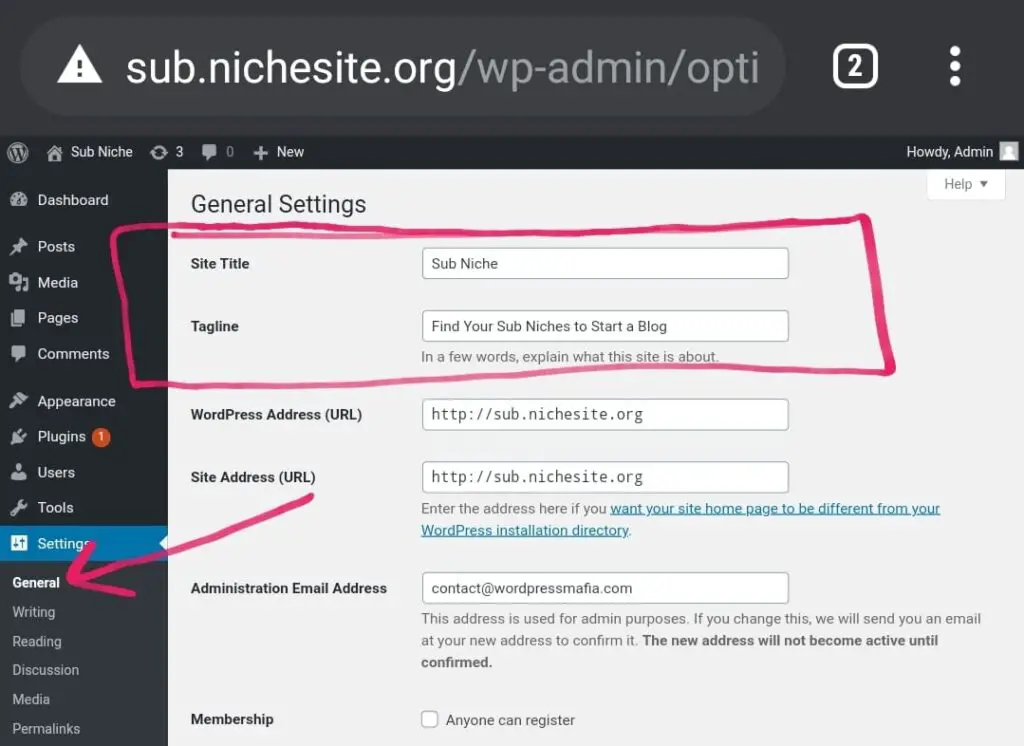
You can change site name and Tagline from settings option available on your WordPress dashboard. To change the name and tagline, go to Dashboard>Settings>General.
Discourage search engines From Indexing the Site
You can enable discourage mode if you don’t want to make your site visible in search results during the development/designing and content writing period. Because, while designing and testing something in live site that is indexable by search engines may cause unexpected indexing.
Therefore, it is suggested to enable discourage search engines mode after installation and during development. Search Engine discourage option is also available during installation.
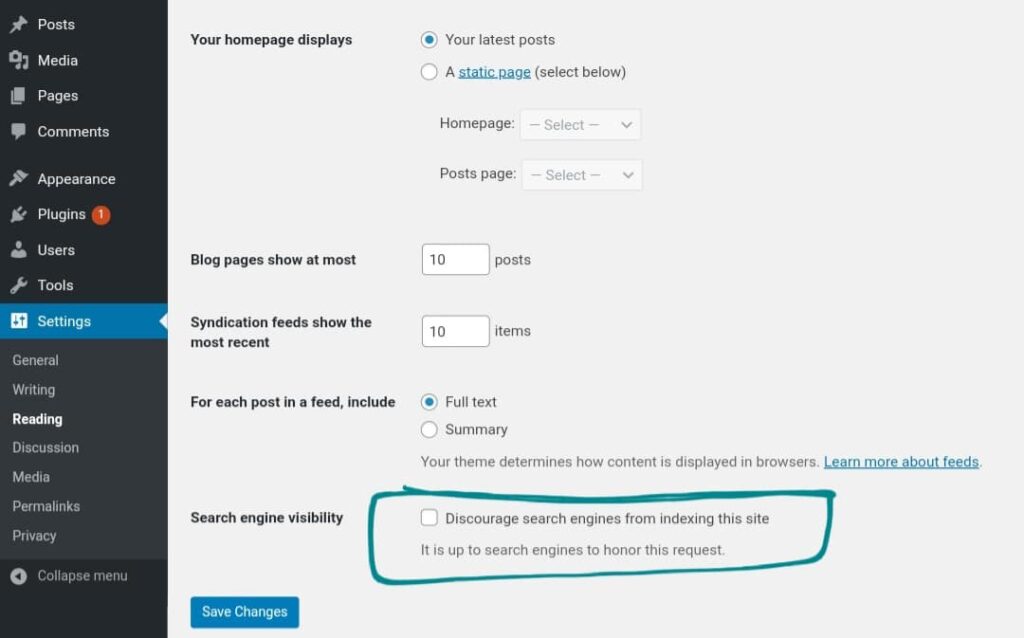
After installation, it can be done from the reading option available within settings. Tick the box and you are ready to add modify or publish whatever you want without being indexed with silly contents.
Delete Sample Page and Post
If you are not going to discourage search engines from indexing your site, then you must be thinking of publishing as soon as installation finishes. In this case, the sample page and post generated automatically gets indexed on search engines which makes no sense.
Therefore, it is better to delete the sample page and post titled ‘Hello World!’.
You can delete the page from pages and post from posts option available on your dashboard.
Deleting Unnecessary Plugins
If you have installed WordPress manually (without using Softaculous), there is no chances of getting the unnecessary plugins installed along with the WordPress.
If you have installed WordPress with the help of Softaculous or any similar software then it might have installed some unnecessary plugins. Among them, the most common is Hello Dolly, which on activation shows random lyrics for logged users, which is none of use.
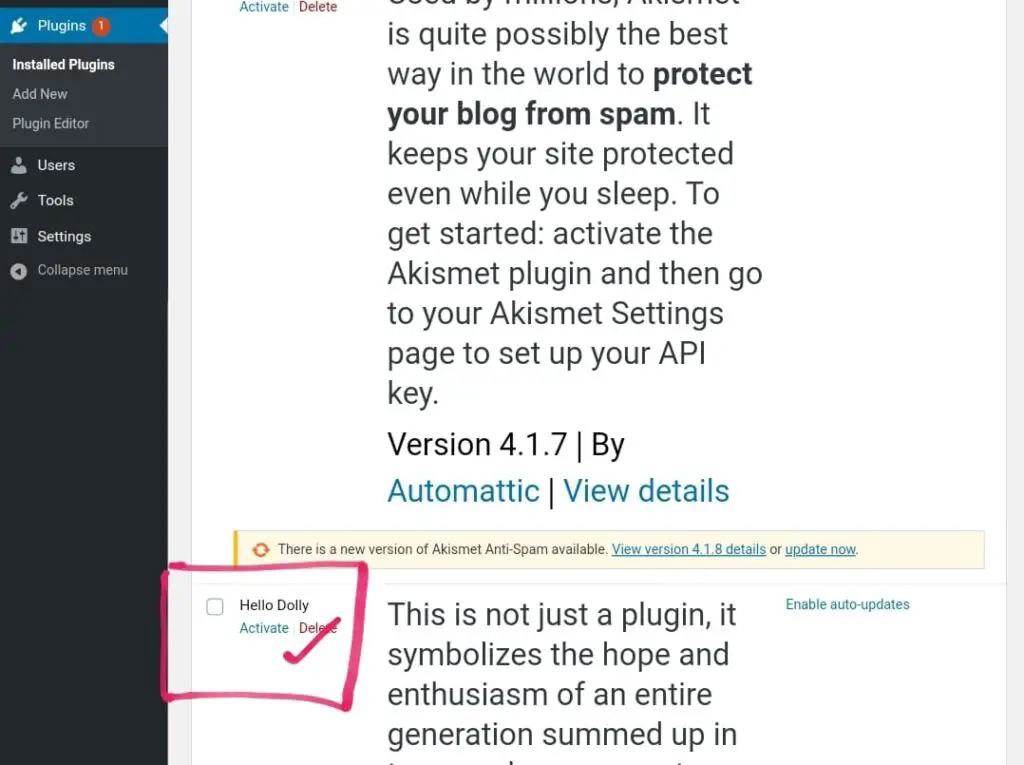
Therefore, you can delete any useless plugin which ultimately helps to reduce storage usage and make admin panel clean. You can delete a plugin after deactivating it (if activated) from installed plugins option available on dashboard.
Deleting Unused Theme
The another thing you need to do after installation of WordPress is deleting unused templates. By default, WordPress installs (even in manual Installation of WordPress) some templates developed by WordPress team itself.
If you have selected another theme during installation with Softaculous, there will one more unused theme. You can delete all templates except the active one.
To delete the theme, go to WordPress dashboard, find the appearances option. Under apppreances, there will be Templates option. Click on templates that are not active and delete one by one.
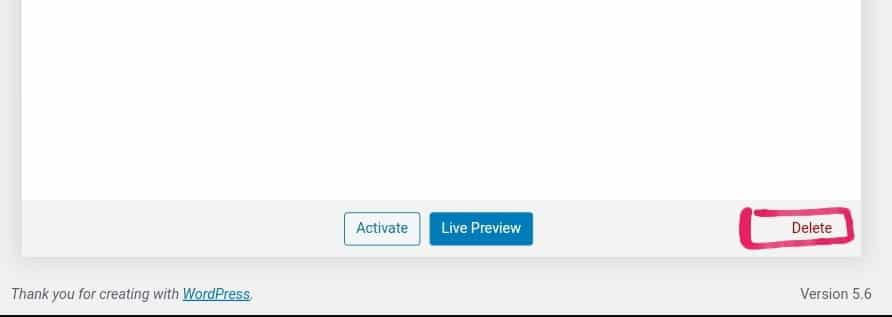
Keep in mind that it is recommended to keep a theme developed by WordPress which is used when there happen critical error with the active theme. Therefore, it is recommend to keep twentytwentyone template. If you are using the same, you can delete other as there’s less chance of happening error with WordPress developed theme.
Make Permaliink SEO Friendly
Permalink basically means the URL of your blogs or any pages or media files. For seo and ease of use, it is recommended to use minimal length url that contains intent of the page.
To make permalink smart and easier, you can avoid www subdomain part and redirect to https://example.com. Similarly, if we exclude year and time from url and trim it to minimal that provides page intent that will help in seo more.
You can set permalink from settings option available on dashboard. There are multiple options for permalink. Out of these options, it is recommended to use custom structure with postname.
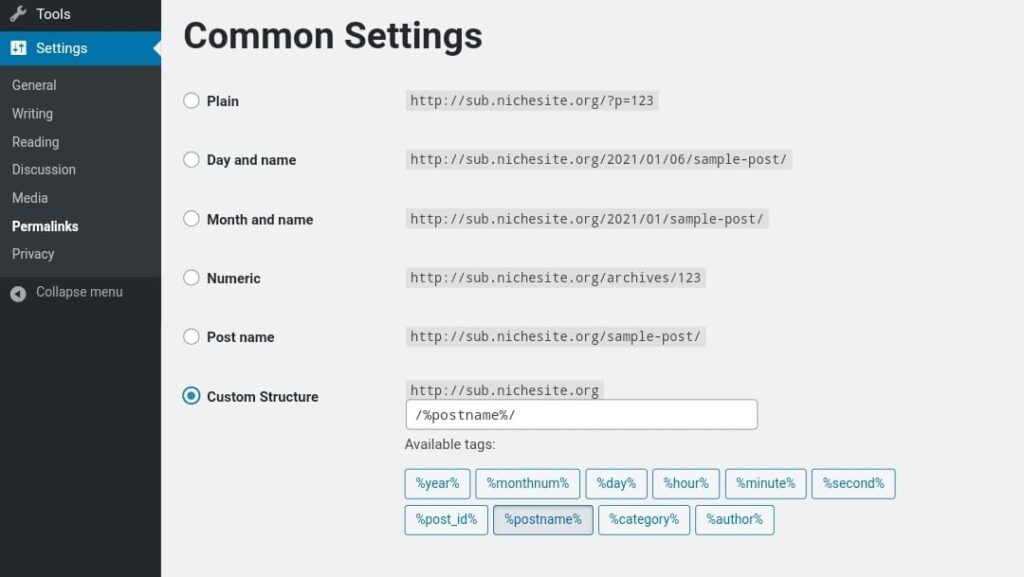
If you use postname, it will be easier for you to guess the permalink of a post. Also there is more chances to get ranked on search engines for the keyword used on title of a post.
Advance Initial Setup Required After Installation of WordPress
There is more to go with WordPress. Although WordPress is beginner friendly as it does not require any coding skill. But, it is still unknown for beginners about all the options to be configured, using cache, using seo plugin, using redirection plugin, making one url , etc.
The above listed initial setup after installation of WordPress contains only basic configuration in which are available within WordPress itself.
Here are the advance initial setup required after installation of WordPress.
Activate Akismet Antispam
Akismet in my opinion is the first thing you need to setup required after installation of WordPress. Because, Akismet Anti-spam protects brutforce attack on the site.
In brutforce attack, a series of login attempts are done from different bot operated computers. My site has got 12000+ attempts within a day of installation.
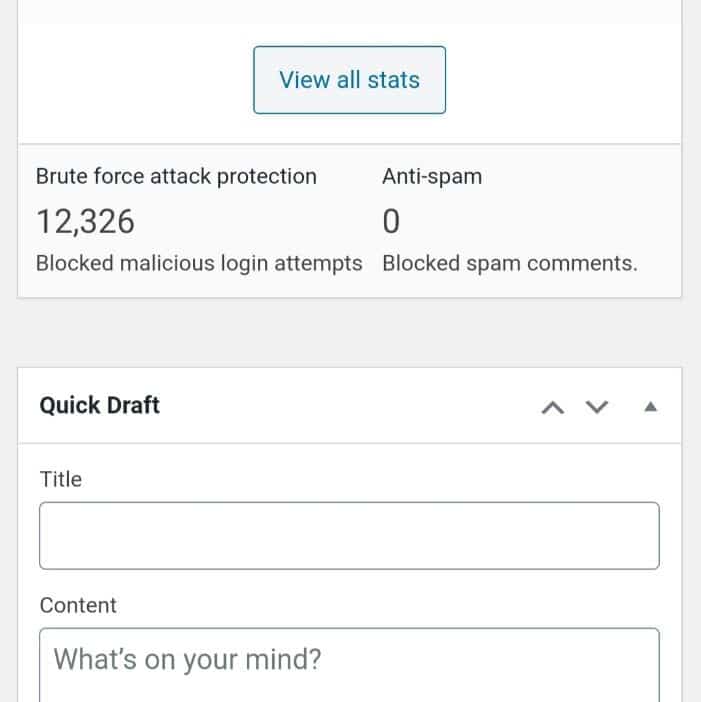
You can setup Akismet with their documentation.
Installing Classic Editor
If you have tried to write a new post or page, then you may have felt that the block editor is uneasy to write. This is because the block editor is for writing as well as building pages with some short of design.
Therefore, you may want to get an easy interface while writing blog posts. For this you can install classic editor plugin from featured section of plugin page.
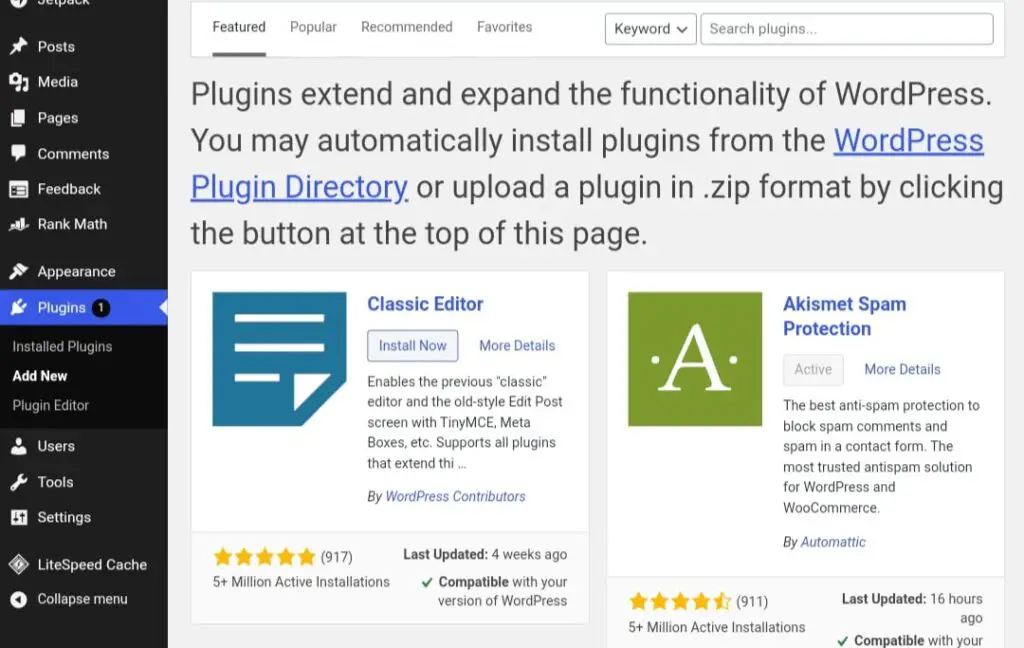
In WordPress Mafia, we like block editor as it gives more flexibility. Therefore, the classic editor is not even installed. Also, the classic editor can be used as a block, if we really need it.
Install JetPack
JetPack is a plugin by Automattic, the company behind wordpress.com. It comes with multiple features. The basic features are available for free and has premium packages too.
You can install JetPack which in its free version provides a lot of basic useful features. It is included as must have initial setup required after installation of WordPress because it can show the statistics of your site which you may prefer to have.
It has feature that enables visitors to comment with Facebook, Twitter or Google account as well. And, most importantly, it hosts the images from their server and loads faster.
Install SEO Plugin
Although, most people think SEO is not primary and it should be done after publishing some contents. We recommend you to install any one SEO plugin among RankMath, Yoast SEO or All in one SEO.
Because SEO is important for any sites. If you are writing something before making a site available for search engines, you may still need to integrate some on page seo on that content.
If you just write and later started doing on page seo like keyword density, meta, schema, etc. it will definitely consume more time. So, it is good idea to have a seo plugin installed.
As a beginner, you may need recommendations regarding best seo plugin. There is no doubt, RankMath is the best SEO plugin available for free.
RankMath provides almost all the premium features of Yoast SEO and All in One SEO for free.
Install Backup Plugin
Having backup of a site is no doubt is an essential requirement. Specially, when you have made a basic setup and badly crashed it while testing something can be frustrating. To solve this probable accident, you may want to have a backup environment.
So, I included installing a backup plugin as must have initial setup required after installation of WordPress.
For backing up, you can install updraft plus which on it’s free plan allows you to keep backup of your site on Google Drive. With updraft plus you can schedule backup as well as make backup set on demand.
Make Single / One URL (Redirect)
This may not be making a sense for you. But, in SEO there exist a term called one url. This technically means redirecting all request to one URL.
One URL is not only initial setup required after installation of WordPress but also a mandatory action to optimize site for search engines.
Before going deep down to it just check whether a request made on browser using
- yourdomain.com
- www.yourdomain.com
- http://yourdomain.com
- http://www.yourdomain.com
- https://yourdomain.com and
- https://www.yourdomain.com
ultimately redirects to any one among 3, 4, 5 and six only. A well configured site having SSL should either direct to 5th or 6th URL on entering any among them.
If this is not happening, you can make it possible by modifying .htaccess file. You can also edit .htaccess file if you are using RankMath.
Edit .htaccess is available under General settings of RankMath plugin. If you are not using www subdomain and have SSL certificate installed on domain, just replace the existing .htaccess files with the following to rewrite all request to https protocol.
RewriteEngine On
RewriteCond %{HTTPS} !=on
RewriteRule ^(.*)$ https://%{HTTP_HOST}%{REQUEST_URI} [L,R=301,NE]
Header always set Content-Security-Policy "upgrade-insecure-requests;"
# BEGIN WordPress
# The directives (lines) between `BEGIN WordPress` and `END WordPress` are
# dynamically generated, and should only be modified via WordPress filters.
# Any changes to the directives between these markers will be overwritten.
<IfModule mod_rewrite.c>
RewriteEngine On
RewriteBase /
RewriteRule ^index\.php$ - [L]
RewriteCond %{REQUEST_FILENAME} !-f
RewriteCond %{REQUEST_FILENAME} !-d
RewriteRule . /index.php [L]
</IfModule>
# END WordPress
For site using www subdomain use the following. And do not forget to replace example.com with your own domain name.
RewriteEngine On
RewriteCond %{SERVER_PORT} 80
RewriteRule ^(.*)$ https://www.example.com/$1 [R=301,L,NE]
Header always set Content-Security-Policy "upgrade-insecure-requests;"
# BEGIN WordPress
# The directives (lines) between `BEGIN WordPress` and `END WordPress` are
# dynamically generated, and should only be modified via WordPress filters.
# Any changes to the directives between these markers will be overwritten.
<IfModule mod_rewrite.c>
RewriteEngine On
RewriteBase /
RewriteRule ^index\.php$ - [L]
RewriteCond %{REQUEST_FILENAME} !-f
RewriteCond %{REQUEST_FILENAME} !-d
RewriteRule . /index.php [L]
</IfModule>
# END WordPressYou can also install Really Simple SSL plugin instead of changing the .htaccess file. Therefore, for those who don’t want to take risk by editing .htaccess file, Really simple SSL is another must have initial setup required after installation of WordPress.
Final Words
So, these are the must have initial setup required after installation of WordPress. They can be some basic settings to installing and configuring some essential plugins.
If you have any confusions and doubts regarding this, you can also comment below or contact us for assistance.
If you think that I have missed something to include in the above list, please let us know what other things can be included in the list of “the must have initial Setup Required After Installation of WordPress “
Discover more from Grisma Blog
Subscribe to get the latest posts sent to your email.