If you own a domain, using your custom email address might be your dream. A custom email is generally preferred as it can be used for personal purposes as well as to manage your business email. The custom email address is preferred over Gmail, Yahoo, or Outlook. Because it looks more professional and trustworthy. But, can you create a custom email address for free?
Imagine a situation, where you manage an online business or a large business that has a website as well, then how awkward it feels when you have to provide a @gmail.com email address while opening a vacancy. Similarly, you can also give assurance to your clients while exchanging sensitive information that the email is owned privately and won’t be breached while being delivered or after delivery.
Creating a custom email address generally costs money. This may start from as low as $1 per month per user for very basic features only. But it is still not feasible to use such paid services, if you do not need it frequently or if you don’t have payment options. For such users, there are a few solutions that can help you to configure the custom email address for free.
The most common and affordable method is using the hosting provider hosting package that includes email management. Normally, even if you purchased the basic hosting plan from the hosting provider, they provide an option to create a custom email address for free. But the problem with them is that it has only limited storage, no spam protection, and a limited number of addresses, hard to configure the mailboxes and use them with mobile devices.
Therefore, I have a new solution that will help you to create your custom email address for free. With this guide, you will be able to receive and deliver the email from your custom email address for free. In this method, you can create any number of custom email addresses for free or even set up a way that will deliver email sent to any custom text @yourdomai.com. For example, you can ask your customer to send their email in their name @yourdomain.com without configuring a mailbox, which will also deliver their email to your preferred inbox.
To create the custom email address for free, you must use two services. One is Yahoo Mail and the other is Cloudflare. You can not do it with Gmail. But you do not have to worry about it, Yahoo is also one of the most popular free email service providers like Gmail which has a clear interface. Also, it provides 5 TB storage which is much much higher than Gmail which is limited to 15GB only.
You can configure your custom email address for free by following the procedure provided below.
Shift Your Domain to Cloudflare:
Cloudflare is a free CDN and DNS management provider. You can add your domain to Cloudflare and verify through nameservers. Your website will still work even if you change your nameservers to Cloudflare as Cloudflare provides an option to add all the DNS records required for the website to connect to your host. I have also provided the guide connecting your domain to Cloudflare and configuring DNS records in one of my blogs about connecting a domain with Blogger. You can follow these steps to first make the connection between your domain, Cloudflare, and your host.
After successfully verifying your domain with Cloudflare, you can further proceed with creating a custom email address for free. But before doing that, I suggest you sign up for Yahoo if you do not already have one.
Create A Yahoo Account
Yahoo is a free email service provider. It allows for creating an email address under the @yahoo.com domain. The signup process is simple, you do not need any special knowledge to sign up for Yahoo. But make sure that you are not using the sign-up with the Google option. If you use google button, then you will not be able to create a @yahoo.com email address later which is the most important in this process.

After completion of the sing up process, you will get a @yahoo.com email address. Which will be used to receive the email sent to any of your custom email address for free.
Create a Custom Email Address for Free on Cloudflare Dashboard
After completing signing up and domain verification of Cloudflare, go to the Dashboard. Select the domain you are willing to create the custom email address for free. Once the domain is selected, you will find the Email menu on the left sidebar.
When you get into the email menu, you will see a page that looks like the following.
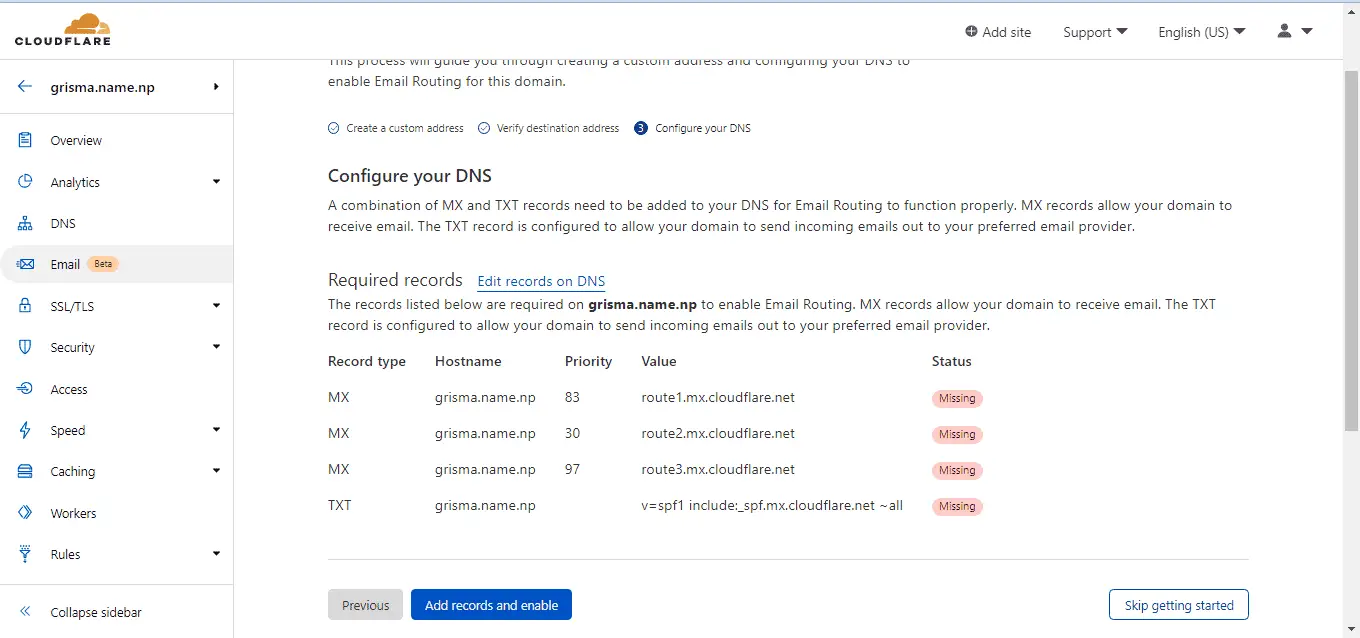
This page asks to add 4 DNS records to route the email received on their server to the address you are willing to receive. The button given at the left side will automatically add the record if you click on that. If your domain already has a TXT record containing the v=spf portion, it may fail to add the records automatically. In such case, you can either add these records manually or delete the existing TXT record and try again.
After successfully adding the routing DNS, your domain will be ready to receive email on the custom email address for free and forward to any mailbox that you own. As soon as the records are added, you will see the Overview, Routes, Email Workers, and Settings tabs.
Create Your First Custom Email Address For Free
Under the routes tab, you will be provided the option to create a custom email address and add and verify the email you want the email to deliver. In our case, we are going to use email provided by Yahoo.
But before creating the custom email address for free, you need to add the destination email address where you want to receive the emails sent to your custom email address. Such an address is called a destination address which can be multiple. To add the destination email address, go to the routes tab under the email menu. Upon scrolling down, you will reach to a section where you can add the destination email address. Which looks like in the following image.
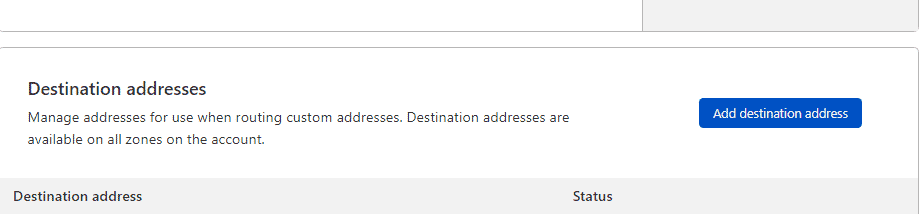
On the destination addresses section click on the Add destination address button and provide the Yahoo email you own or created recently. Then it will ask for the verification of your email by sending an email. This is done to prevent spam. Check your email, and click on the verification link to verify the destination email.
Now, finally its time to create the custom email address for free. To create your custom email addresses, move to the routes tab inside the email menu of the particular domain. You will find the following interface.
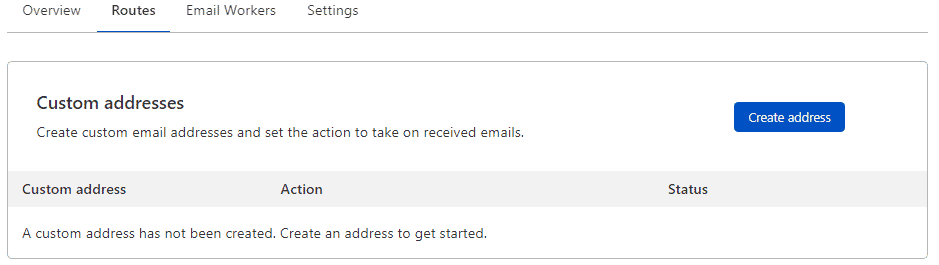
On the custom addresses section, click on the Create Address button. Give the custom part of your email such as contact, info, etc. in the custom address box. In the action section select the Send to option. You can also choose drop option, if you want to stop receiving email on that particular address. And finally, select the destination email, you want to receive the email.
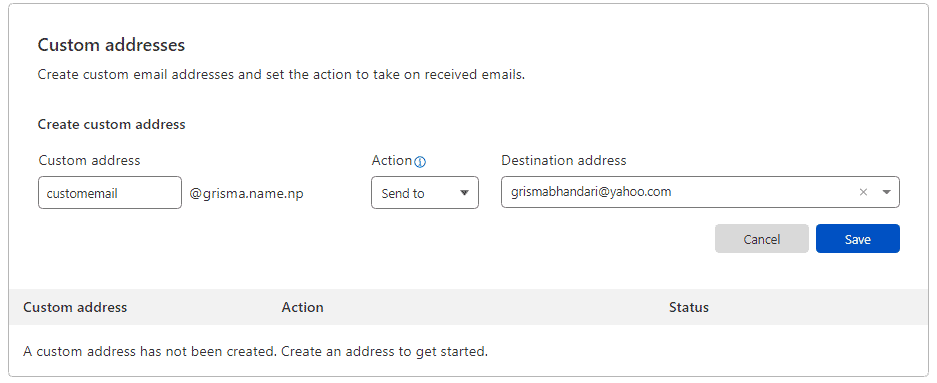
After doing that, you will be able to receive the email sent by your clients to your custom email address on your Yahoo mailbox. Then, how would you reply with the same email address? You can also send email from the same address. You can learn to set it up by following the guide to setup custom sent only address.
Before moving on it, let’s first understand the Catch-all address option available under the routes tab. This can be used if you want to receive all emails sent to anything or any custom address @yourdomain.com. If you wish to use it, you can enable the catch and set Sent to option in the action option.
Setting Up the Same Sending Address on Yahoo
After completion of routing, you will start receiving the email, but you can not reply from the same address. Therefore, a client sending email to [email protected] will receive your response from the @yahoo.com address. This will look more unprofessional. Therefore, you need to setup the same address as send only address.
Yahoo provides an option to use send only address without POP3 or IMAP whereas Gmail does not. That was the reason I said to use Yahoo at first.
You can use the custom email address for free to send emails just by verifying the ownership of the email through email verification. As you have already enabled the routing, you will also receive the Send Only Email ownership verification email on the same mailbox.
To add the send-only email address, apply the following procedure.
- Log in to yahoo mail from desktop or mobile with desktop view,
- On the left hand side, you will see the yahoo mailbox.
- Hover over the mailbox name to see a gear button.
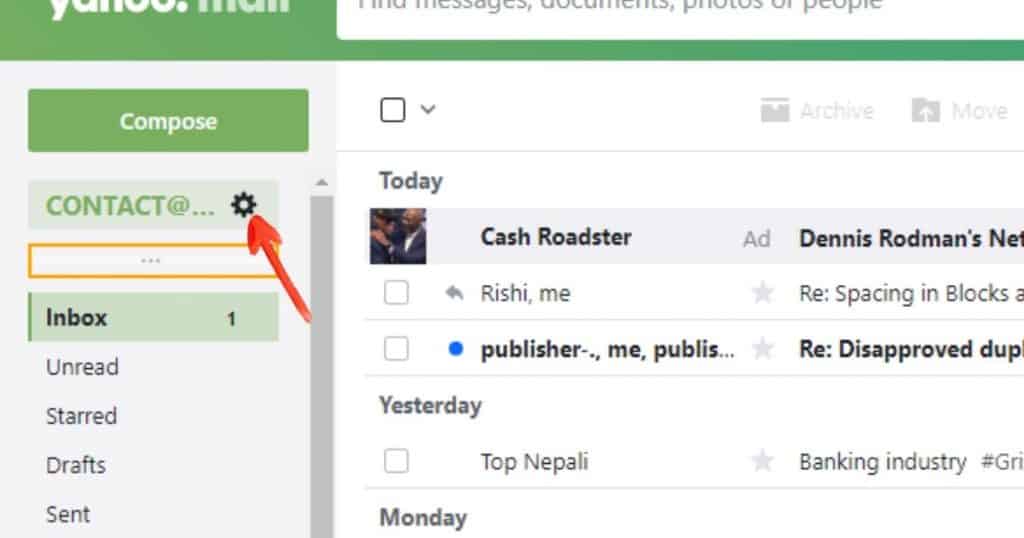
Then click on the setting gear to access the page where you can add the custom email address for free. Or, you can directly go to https://mail.yahoo.com/d/settings/1/1/false to access the settings section.
The option to set up such address is called send only email. Click on the add button to add the custom address, enter the email address and click on the next button. Click on verify to setup button for the verification of the custom email address created for free.
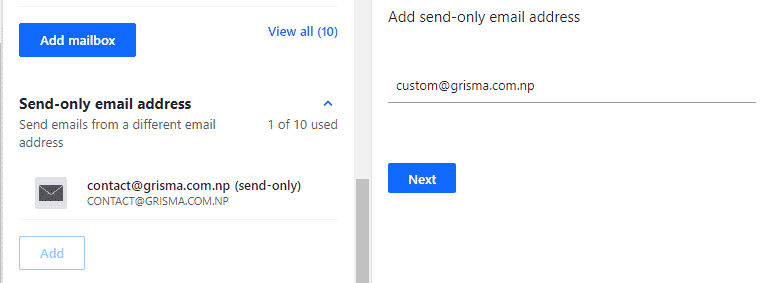
As you have already routed the email address, your send-only email’s ownership verification email will be received in the same mailbox. You can click on the verification link sent on the email and verify the email address.
Finally, you will be able to receive as well as send emails from the custom email address for free using Yahoo and Cloudflare’s email routing feature.
Setting Custom Email Address as Default Send Only Email
After such setup, you will be able to compose the email from the custom email address, but the problem is that the email address will not be the default email address. Therefore, you might be replying from the @yahoo.com version of email. To resolve this problem, you can make custom email address as default sending address.
To add a custom email address as the default writing email, go to settings, under the Writing email menu, you can set the custom email address as the default sending or writing address.
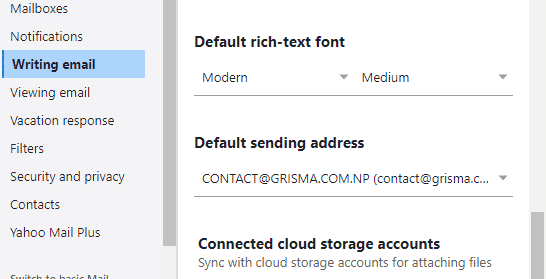
Similarlly, when you write an email to someone, you can also setup the email address on which you want you to get the response. By default, the @yahoo.com email will be your reply-to address. To change it, go to the setting of send send-only email section and use the custom email address as the default reply-to email address.
Conclusion on Getting a Custom Email Address for Free
That is how you can utilize the free features of different service providers to get your custom email address for free. You can create as many custom email addresses for free using Cloudflare and route them to different users’ personal yahoo mailboxes.
FAQ on Custom Email Address for Free
Is Cloudflare Safe?
Cloudflare is safe because it works in the sector of CDN and website security from attacks. It clearly said that it does not store any of the emails received on its server. The emails are directly routed to your desired mailbox. However, it keeps the log of email to show stats that does not contain the content of emails.
Is this method protected?
The email is protected as you are delivering the email in a SSL protected environment of both Cloudflare and Yahoo mail.
Is it good to use Yahoo from the view of email safety?
It is up to you if you are trusting Google, Yahoo is also similar to Gmail. I trust email service providers like Gmail and Yahoo more than other small custom email service providers. Because most of them don’t seem to encrypt the email and accessible at their end.
Why Can’t I use Gmail for this purpose?
Gmail can not be used for this purpose as it does not support sending only email without POP3 or IMAP.